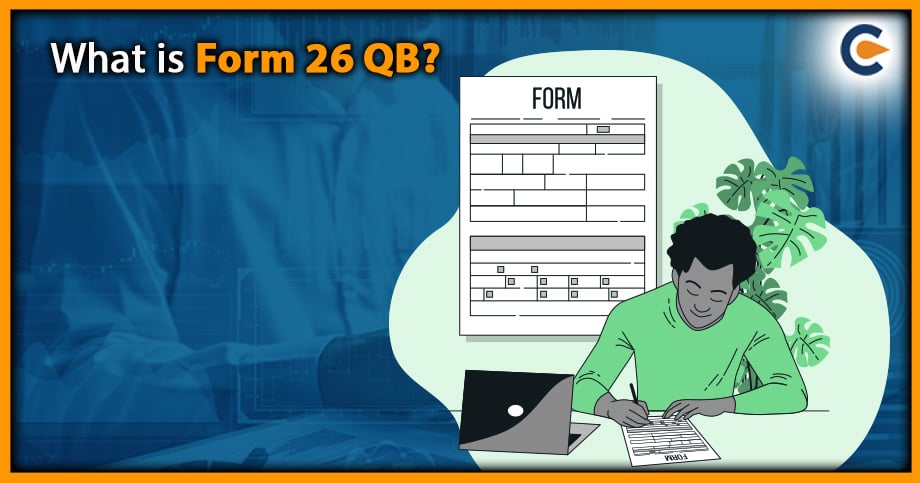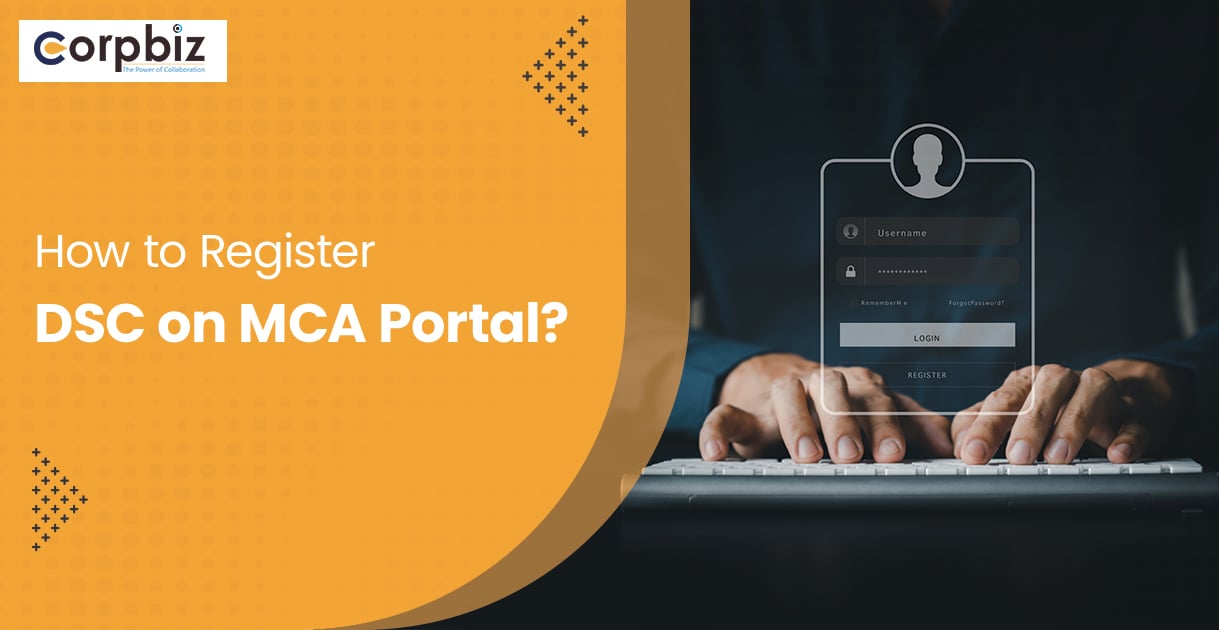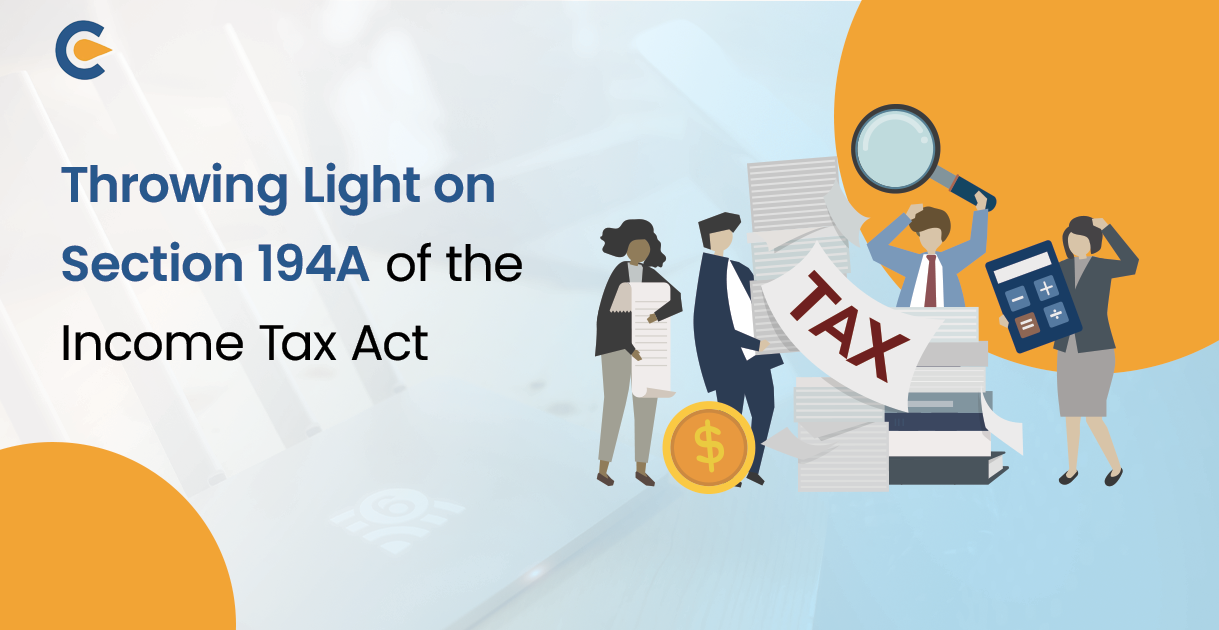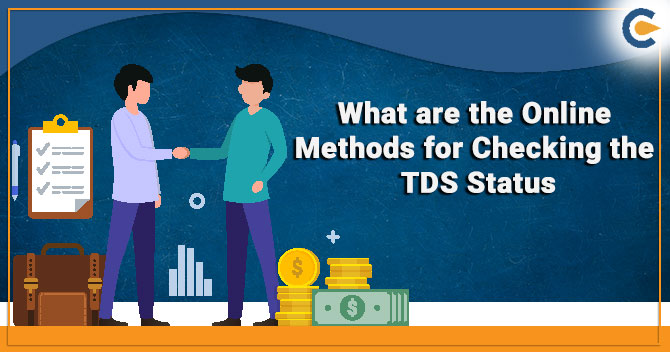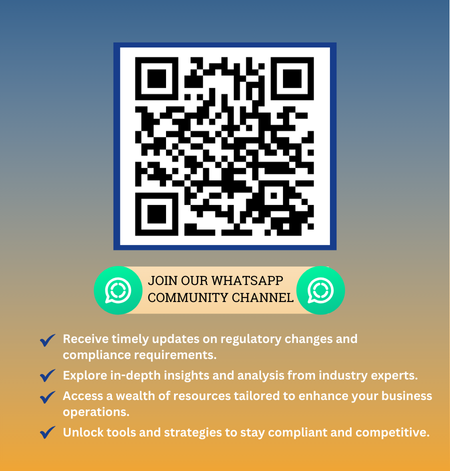The taxes that the government levies on different kinds of income are deductible and may be collected in the places where they are appropriate to do so. TDS, which stands for Tax Deduction at Source, and TCS, which stands for Tax Collection at Source, are the terms used to describe this. According to Section 194 IA of the Income Tax Act, TDS and TCS must be paid when money is received from the sale of immovable real estate, such as land (other than agricultural land) and buildings. If an immovable asset is sold for more than Rs 50 lakhs, the seller is required to pay the government an income tax equal to one percent of the entire transaction price. The buyer of the property will deduct and collect this tax as TDS and will then pay it to the government on behalf of the seller. The buyer is required to submit Form 26 QB together with their statement of returns for the TDS payment to the Income Tax Department after a period of thirty days from the date on which the buyer deducted the TDS. Scroll down to check more information regarding Form 26 QB.
TRACES Definition
TDS refers to “Tax deducted at source,” while TRACES is for “TDS Reconciliation Analysis and Correction Enabling System.” TDS (Tax Deducted at Source) and TCS (Tax Collected at Source) are controlled and carried out from a single place. TDS is deducted by the buyer under Section 194IA when the selling price of an immovable property exceeds Rs. 50 lacs. The buyer submits 26QB Form and gives the seller Form 16B. The TDS Return, also known as the CPC-TDS, is in charge of processing Form 26 QB.
Step 1: On TRACES, look at the “Form 26QB – Default Summary” to see whether there are any problems or defaults on the 26QB Form that was submitted.
Step 2: Get the “Form 26QB – Justification Report” from TRACES in order to determine whether or not the 26QB Form submission had any mistakes or omissions.
Step 3: In order to rectify any mistakes that were made in the previously submitted 26QB Form, you will need to submit a “Form 26QB – Correction Statement” via TRACES.
What Information On Form 26 QB May Be Changed?
There were no legal procedures in place to modify or fix Form 26 QB prior to the 2013–14 fiscal year. Form 26 QB adjustments may only be made with the Assessing Officer’s permission, as stated in a 2014–15 modification to Section 194 IA of the Income Tax Act. ITR filers might benefit from this feature, but the process was laborious and time-consuming.
The government introduced an online method of correcting errors in Form 26 QB using the web-based platform, TRACES, in 2016 after realizing the challenges that TDS deductors had when requesting modifications to their tax statements.
As a result, TDS deductors who have registered with TRACES are able to submit online adjustment requests in their TDS return statements right away.
Form 26 QB for TDS on Property Online Correction Process
To deposit TDS on Property, Form 26 QB must be completed. This form is to be submitted no later than the 30th day of the month following the month in which the Payment for the Acquisition of Real Property was paid.
In the past, it was not possible to make any changes on 26QB Form for TDS on Property. On the other hand, the government started allowing amendments to Form 26QB in the financial year 2014-2015, and as of February 29, 2016, Form 26 QB may be updated online.
How Can I Submit A Form 26 QB Correction?
- As a taxpayer, log on to the TRACES[1] website.
- To initiate a correction request, go to the “26QB” page and choose “Online Correction.”
- Update any relevant information
- Choose Net banking, Digital Signature, or AO Approval to verify the request.
- The seller does not have the legal right to make the change request.
- Form 26 QB for TDS on Property Verification
- The Request for Correction of 26QB Form may be filed for electronic verification via Net Banking/AO Approval/Digital Signature if the seller is identified.
- The AO Approval option may be used to submit a rectification request in the event that the Buyer’s Digital Signature is not registered, and the Seller cannot be reached.
- The rectification request may be submitted for e-verification via Net banking or for AO Approval if the buyer’s Digital Signature is not registered and the seller is known.
- The Jurisdictional AO will be chosen by the Buyer’s jurisdiction if the request is made to the AO for approval.
- The buyer must always approach the AO with a written copy of the rectification request when circumstances call for it. The AO will need verification of the buyer’s identification and Permanent Account Number (PAN), in addition to any paperwork pertaining to the purchase of the property and evidence of payment.
Form 26 QB Modifiable Fields for TDS on Property
| S. No. | A field which can be changed | With Digital Signature | Without Digital Signature |
| 1 |
Buyer’s PAN (When Buyer’s PAN AAAPA1111A is to be changed to BBBPB1111B | Once the request is raised by the Buyer (AAAPA1111A) with Digital Signature, it would push the same to the seller and the new Buyer (BBBPB1111B). As soon as both of them approve, I will update the pan. | Once the Buyer raises a request without a digital signature (AAAPA1111A), push the same to the Seller and the new Buyer (BBBPB1111B) for approval. As soon as both of them approve the Correction, by logging into TRACES, the ticket will be sent to TDS AO for physical verification of the facts and the genuineness of the Buyer. TDS AO, if satisfied, can then approve the same from his inbox |
| 2 | Seller’s PAN (When Seller’s PAN is to be updated from CCCPC1111C to DDDPD1111D) | Once the Buyer raises the request with a digital signature, the same will be pushed to the existing Seller (CCCPC1111C) for approval. As soon as they approve the same, I will update the pan. | Once the Buyer raises the request without a digital signature, it will push the same to the existing Seller (CCCPC1111C) for approval. As soon as they approve the same, they will send the request to TDS AO for physical verification of the facts and the genuineness of the Buyer and the seller. TDS AO, if satisfied, can then approve the same. |
| 3 | Buyer’s Address | Auto Approval | Auto Approval |
| 4 | Seller’s Address | Auto Approval | Auto Approval |
| 5 | Property Details (Including Property Value) | Auto Approval | Auto Approval |
| 6 | Amount Paid/Credited -Amount Payable to the Transferor/Seller | Auto Approval | Once the Buyer raises the request without a digital signature, will send the same to TDS AO to verify the amount and the genuineness of the Buyer. TDS AO, if satisfied, can then approve the same from his inbox. |
| 7 | Date of Payment to the Seller | Auto Approval | Once the Buyer raises the request without a digital signature, will send the same to TDS AO to verify the date and the genuineness of the Buyer. TDS AO, if satisfied, can then approve the same from his inbox. |
| 8 | Date of Tax Deduction | Auto Approval |
Once the Buyer raises the
request without a digital signature, will send the same to TDS AO to verify
the date and the genuineness of the Buyer. TDS AO, if satisfied, can then
approve the same from his inbox. |
What Conditions Must Be Satisfied, To Make Modifications To Form 26 QB?
Few conditions must be satisfied, may a 26 QB Form correction request be submitted. Moreover, since the request is made electronically, it must be verified by either the Assessing Officer whose authority the transaction falls under or the buyer’s Digital Signature Certificate (DSC). The processing and verification requirements for Form 26 QB are described below. The Form 26 QB rectification request cannot be submitted if these requirements are not met.
- When you have finished filling out your Statement of TDS Returns on 26 QB Form, you are able to submit the request for rectification.
- If you are the seller of the property rather than the buyer, you do not have the right to submit a request for an adjustment. Nevertheless, before filing the adjustment request, the seller must provide a No Objection Certificate.
- The DSC of the buyer registered on TRACES, internet banking, or the Assessing officer’s authorization may be used to electronically verify the rectification request for the seller’s PAN if the seller of the property is recognized.
- However, if the sale of the property is unknown and the buyer’s DSC is not recorded, the only option for e-verification of the correction request for PAN data of the buyer / seller is prior agreement of the Assessing Officer. This is because the sale of the property cannot be verified through the use of the Assessing Officer’s database.
- If the seller is known but the buyer’s DSC is not recorded, e-verification of the rectification request for PAN data of the buyer / seller via internet banking or with the Assessing officer’s authority is possible.
- It is possible to utilize the DSC to verify or automatically authorize changes to the property’s data (such as its address and name), as well as the buyer’s address and the seller’s address. This is true regardless of whether or not the DSC is registered.
- If the buyer’s DSC is not recorded and a rectification request for information such as the purchase amount, the date of payment of the purchase price, and the date of tax deduction has been submitted, the request will only be validated with the consent of the Assessing Officer.
How Should Form 26 QB Adjustment Requests Be Submitted For DSC And AO Approval?
Only once certain conditions have been satisfied may a Form 26 QB correction request be submitted. Moreover, since the request is made electronically, it must be verified by either the Assessing Officer whose authority the transaction falls under or the buyer’s Digital Signature Certificate (DSC). The processing and verification requirements for 26 QB Form are described below. The 26 QB Form rectification request cannot be submitted if these requirements are not met.
- You will be required to provide your User ID, Password, and Permanent Account Number before being granted access to your TRACES account (PAN).
- To access and fill out the correction form, choose “Request for Correction” from the Statements / Forms menu.
- Go to “Online Correction,” then “Form Type,” and finally “Form 26QB” to submit your request for a correction.
- Inspect the Checklist: Before beginning the processing, you will be required to examine the checklist, after which you will be prompted to pick “Proceed.” This checklist covers the same criteria that were covered in the earlier section.
- After entering the Assessment Year, Seller’s Acknowledgement Number, and Seller’s Social Security Number, click the “File Correction” button.
- Upon the completion of these procedures, you will see a “Success” page with a “Request Number,” which indicates that your request has been successfully filed. To check the progress of your rectification request, go to the page labelled “Statements / Forms” and enter this number.
- Just go to Statements & Forms then Track “Correction Request” in order to see your request for a correction.
- To check the progress of the Correction Request, enter either the Request Number or the Request Date. Choose “See Request” and then enter your search parameters to get a list of requests that fit your requirements. If the status is “Available,” choose the appropriate row to begin the update.
- Enter the Challan Information of any paid challan when submitting Form 26QB, then click “Proceed.”
- Use the format dd-mm-yyyy to provide the date the tax was submitted, such as 10-Jan-2019.
- Challan Serial Number is a five-digit number, such as 00089.
- Challan Deposit Amount – Enter the amount, including any decimal places, such as 2345.11.
- Modify the information: The information that was provided on 26QB Form will be shown. You will need the consent of the relevant Assessing Officer if your DSC is not recorded on TRACES or if you do not have access to e-verification (online banking). To make modifications, click “Edit.” To accomplish this, the AO has to receive the following papers:
- Form 26 QB Correction Acknowledgment Paper Copy
- The purchaser’s PAN card
- Identification of the purchaser
- TDS payment receipt as evidence
- Modify the document as required, then save it. Choose “Save” from the drop-down option. After you are satisfied with the adjustments you made, click the box that says, “Submit Correction Statement.”
- Confirmation message: A confirmation screen will be displayed. The new information will be highlighted with a brilliant yellow color. After ensuring that the newly added information is accurate, you may validate it by choosing the checkbox that corresponds to it.
- Your portal profile will be updated as soon as you submit your request for an update. To submit a correction request, first choose the relevant menu item, and then click the button labelled “Submit Request.”
- Use AO Approval to verify the correction request. Choose “Submit Request” from the available menu options. A pop-up window will appear to allow you to track the progress of the change. Just click the “Continue” button to proceed. The AO Details will become accessible when the “Correction Status” has been updated to “Pending AO Approval.”
- Use DSC to Validate the Correction Request – Choose “DSC” from the drop-down option. Choose “Continue” from the list of options. Next, choose DSC. Digital Signature Certificate for the Authorized Person.
- After you have finished submitting the request for the modification, an on-screen confirmation notice will display.
How Can I Check The Current Status Of My Correction Request?
Choose the statements or forms, and then click the Track Correction Request button to see the current status of the correction request. Let’s review the various status updates that may be available on the website.
- The status changes to Pending PAN Approval when the Rectification Statement is submitted for approval by either the buyer or the seller.
- Users may see AO information in the column that is labelled “Assessing Officer Information” when the Assessing Officer analyses the Correction Statement.
- Submitted to ITD – Shows whether or not the Correction Statement has been sent to the Income Tax Department after being approved by the AO, buyer, or seller.
- The status will change to “Processed” when TDS CPC has processed the Correction Statement.
- Cancelled, if the buyer decides to back out of the Correction Statement transaction, the status will change to “cancelled.”
- Rejection: This message appears if the Correction Statement is rejected by the buyer, seller, AO, or TDS-CPC.
Conclusion
Purchasers who are not citizens or permanent residents of the country are not entitled to use this option. The buyer is required to provide the seller with a new Form 16B once the Form 26QB has been updated.
Also Read:
Form 16B – TDS Certificate Regarding Sale Of Property