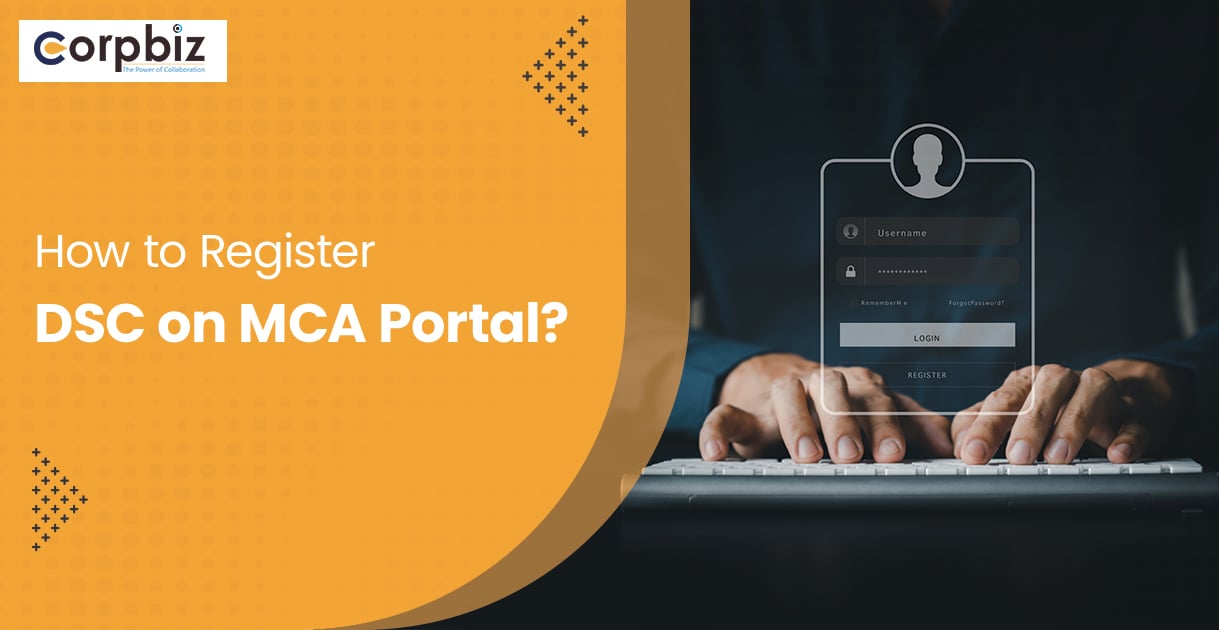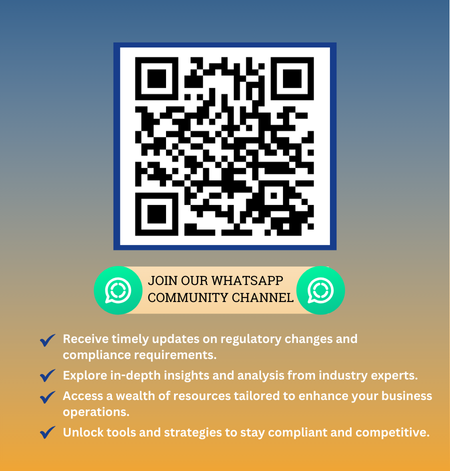A customer is defined as anybody who buys goods or services from a retailer for personal use rather than resale or business usage. For example, when you go to the market and buy a certain product, you are the customer.
A Consumer Complaint: What Is It?
Customers who pay for a product or service have the right to take legal action if they get poor quality goods or poor services. The Consumer Protection Act of 1986 gives consumers a variety of legal rights and protections. According to this Act, a customer may officially complain to a business or service provider in a consumer court. An online consumer complaint is what this specific issue is known as. If the business ignores a legal warning to correct the problem, a complaint is often made. All necessary information and accompanying documentation must be submitted when registering a complaint. The consumer courts in India provide clients with prompt legal counsel and decisions.
The Benefits of Filing Consumer Complaints
Filing an online consumer complaint can provide the customer with several benefits.
- Total payment reimbursement
- Goods and services will be repaired
- The faulty item will be replaced
- All legal expenses, including the complaint, will be reimbursed
- Consumers will be compensated for any suffering or loss, including mental distress, caused by the product or service.
- The vendor will be forced to stop unfair trading tactics
- The complaint will be brought directly to the state where the business or seller is located.
Documents Required To File a Consumer Complaint Online
- Application compilation with an index page submitted to the consumer court
- Authorization letter or Vakala Nama (if someone is arguing your case for you)
- Application to Excuse Delay in Filing the Complaint
- Copies of the documents required in the case
- Copies of Notices Delivered to the Vendor, Service Provider, or Buyer
- Notice Copies
- Complaint Copies
Jurisdiction of Courts
According to the proposed modifications to the Consumer Protection Act of 1986, the pecuniary jurisdiction is to be altered as follows:
- District Consumer Disputes Redressal Commission (DCDRC):
If the amount of goods or services paid as consideration does not exceed Rs 1 crore, the DCDRC is the appropriate forum.
- State Consumer Disputes Redressal Commission (SCDRC):
If the value of goods or services paid as consideration exceeds Rs 1 crore but does not exceed Rs 10 crore, the State Consumer Disputes Redressal Commission (SCDRC) will hear the case.
- National Consumer Disputes Redressal Commission (NCDRC):
If the value of goods or services paid as consideration exceeds Rs. 10 crore.
How to Make A Consumer Complaint Over the Phone and Online
Difference between the NCH and Consumer Commission E-Filing
Purpose: To get a solution to your problem when the company is not giving a proper response.
- National Consumer Helpline (NCH)
NCH is a programmed of the Department of Consumer Affairs in the Food and Public Distribution Ministry. The project acknowledges consumers’ need for a telephone helpline to address a wide range of issues that arise in their daily interactions with businesses and service providers.
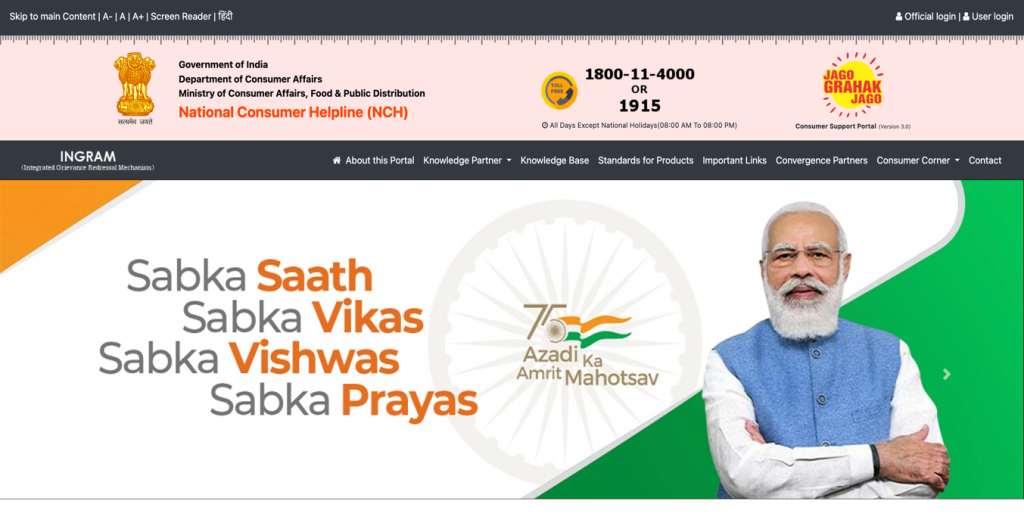
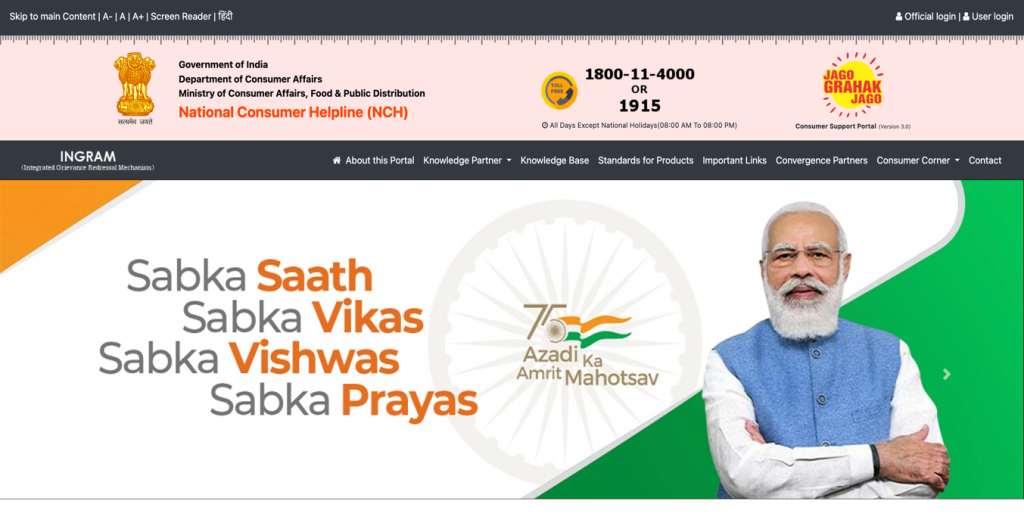
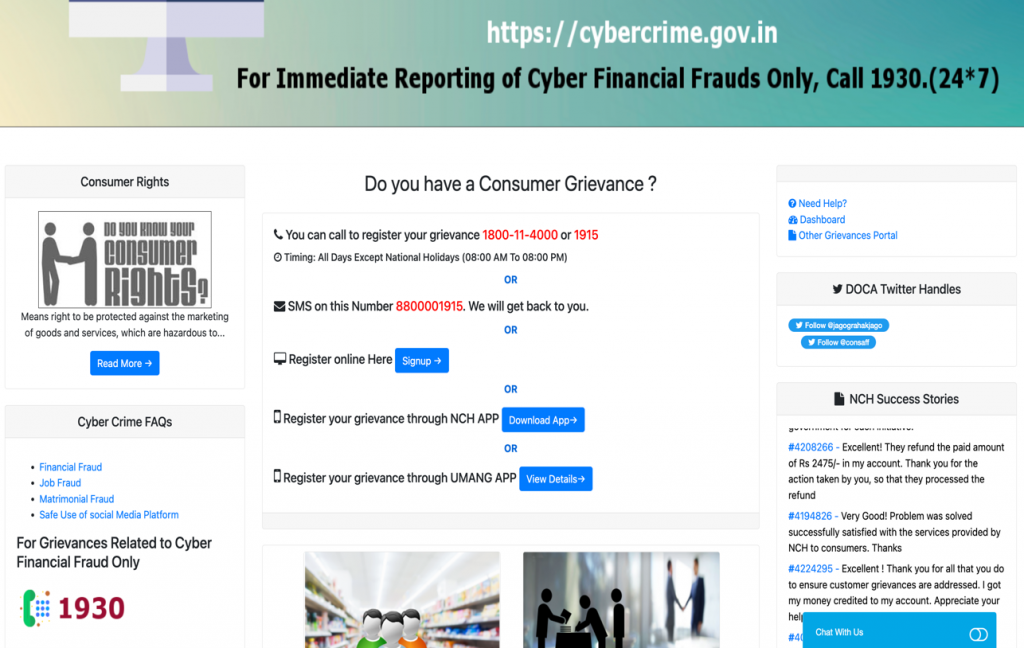
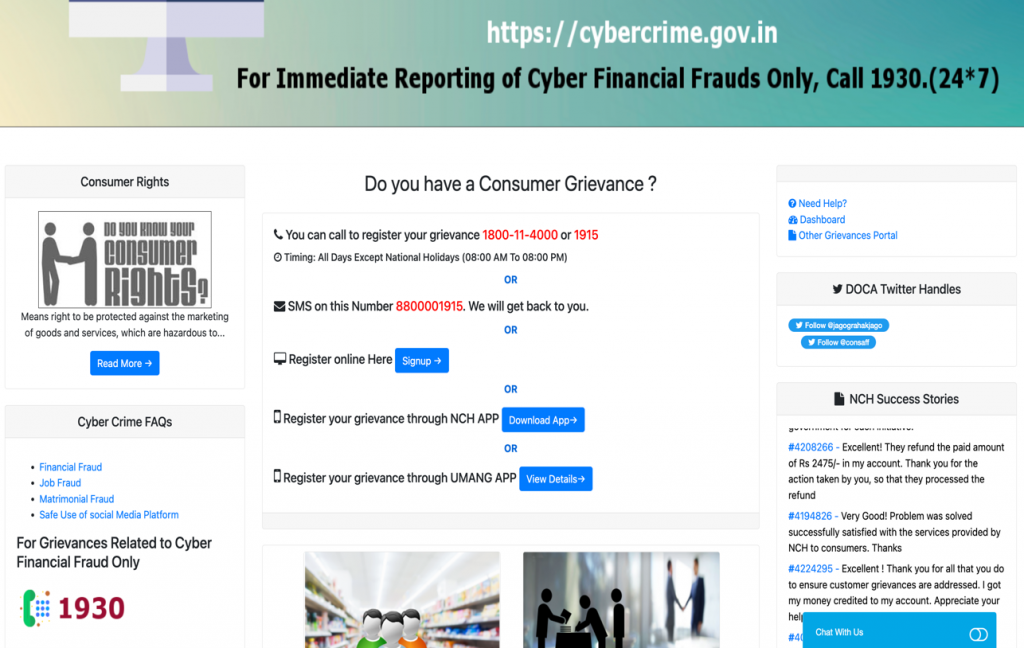
This is the page for the online website for complaint registration.
The National Consumer Helpline[1] (NCH) and Umang are the phone apps for reporting phone complaints.
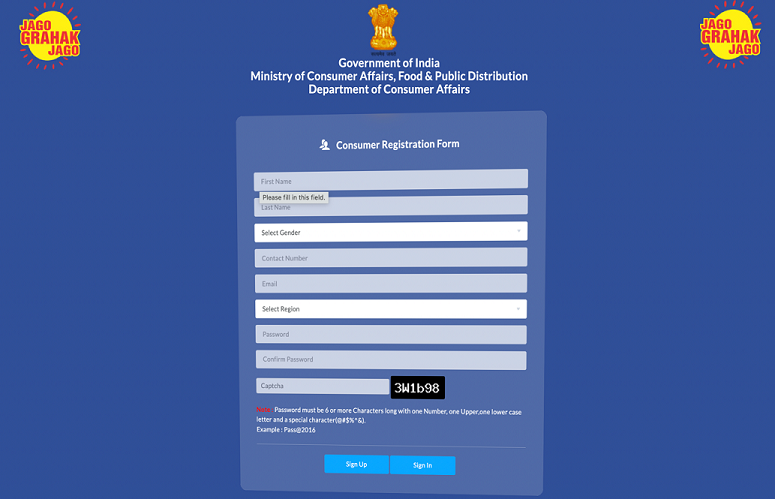
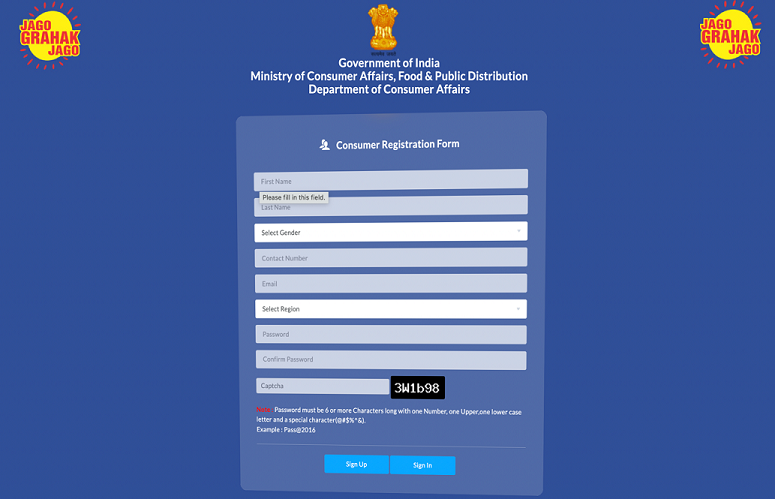
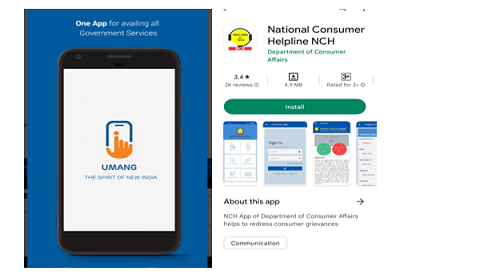
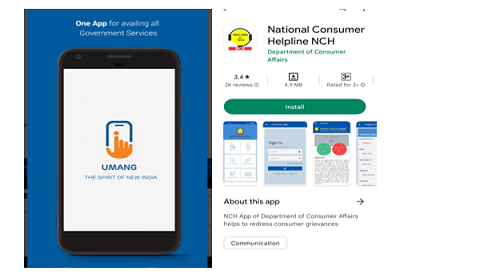
Every complaint submitted through this site will be sent to the relevant business or agency for speedy resolution. The greatest amount of time allowed to reach a logical conclusion is 60 days. The consumer complaint commission or forum may be contacted if a complaint or grievance is not successfully addressed.
- File a Case in Consumer Commission E-Filing
Type Consumer Commission E-Filing Application the search bar, or navigate to the National Consumer Disputes Redressal Commission’s website and select the Online Filing option.
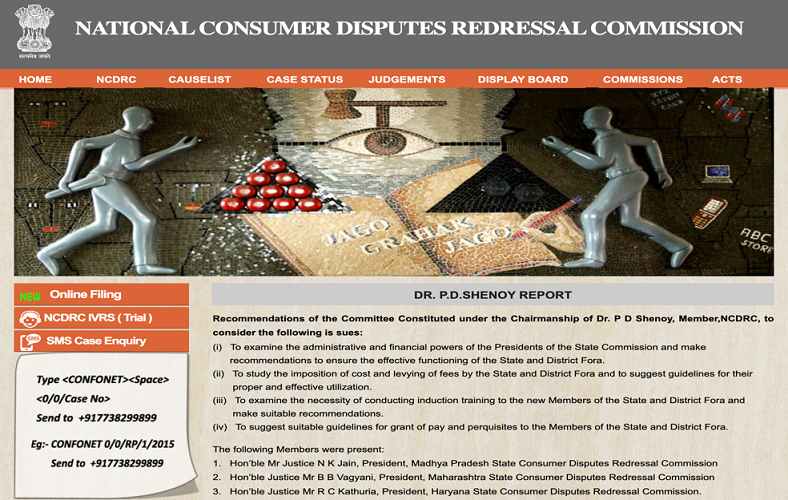
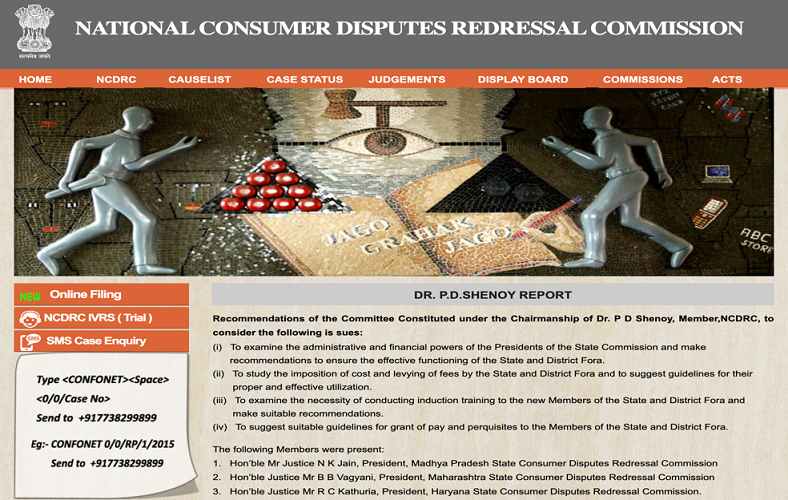
This page will appear when you complete the previous step.
E-Daakhil
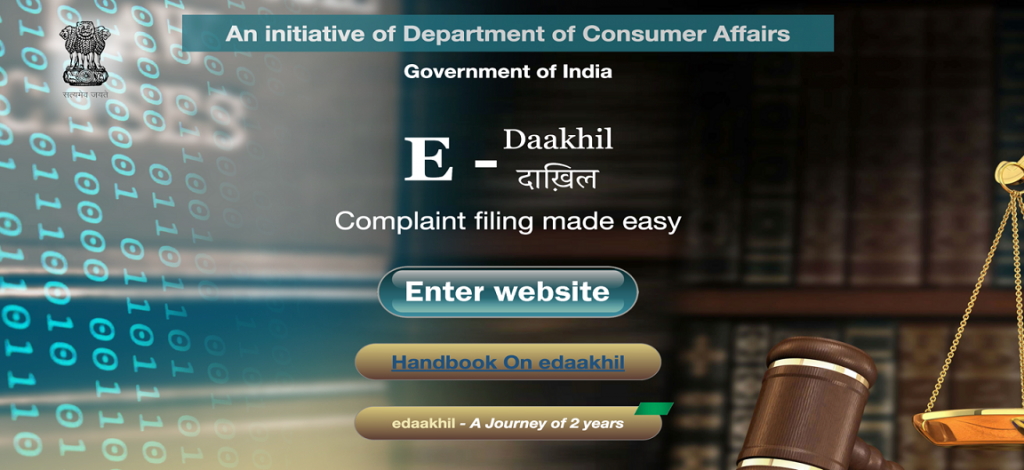
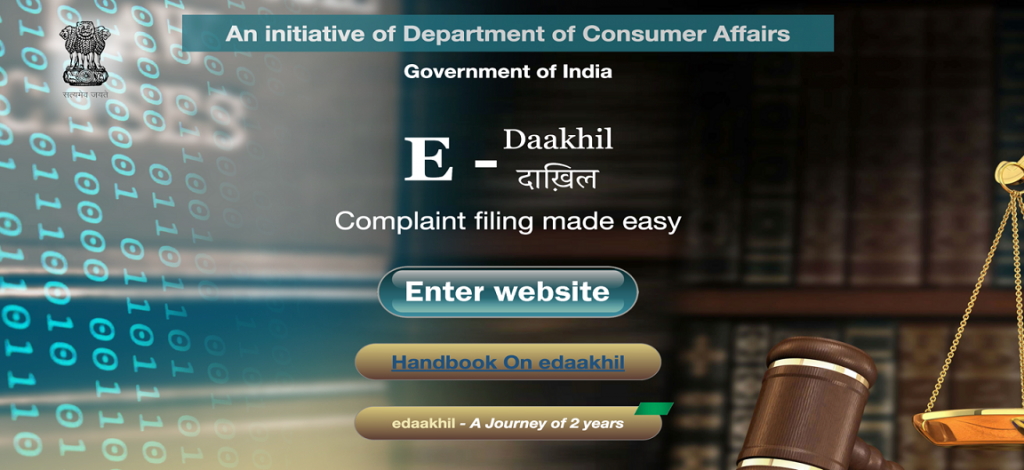
By clicking the enter website button next page appeal at the bottom of this page, the primary filing process for the customer complaint will start.
Steps to Filing the Consumer Complaint
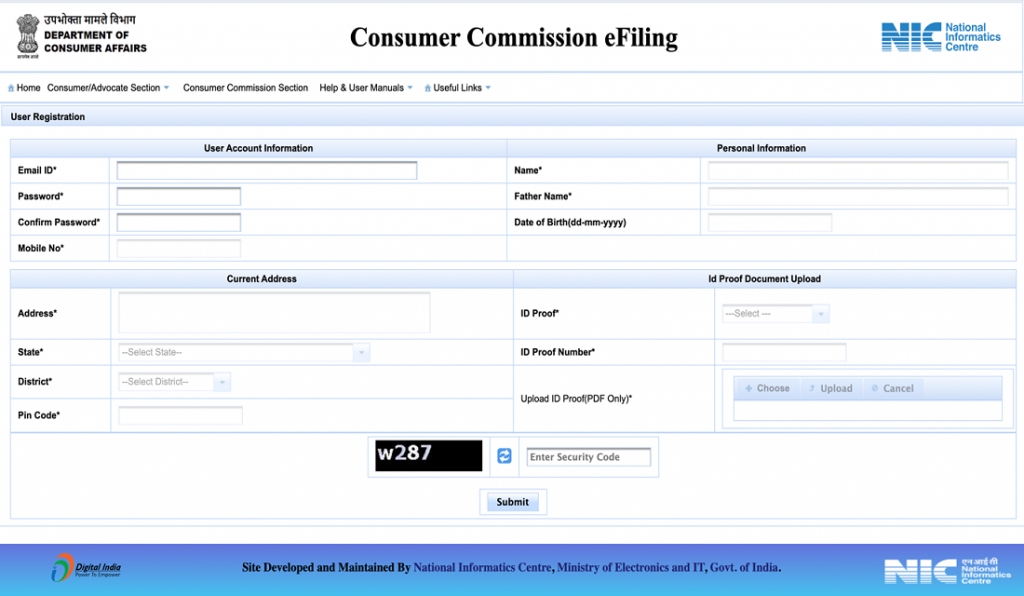
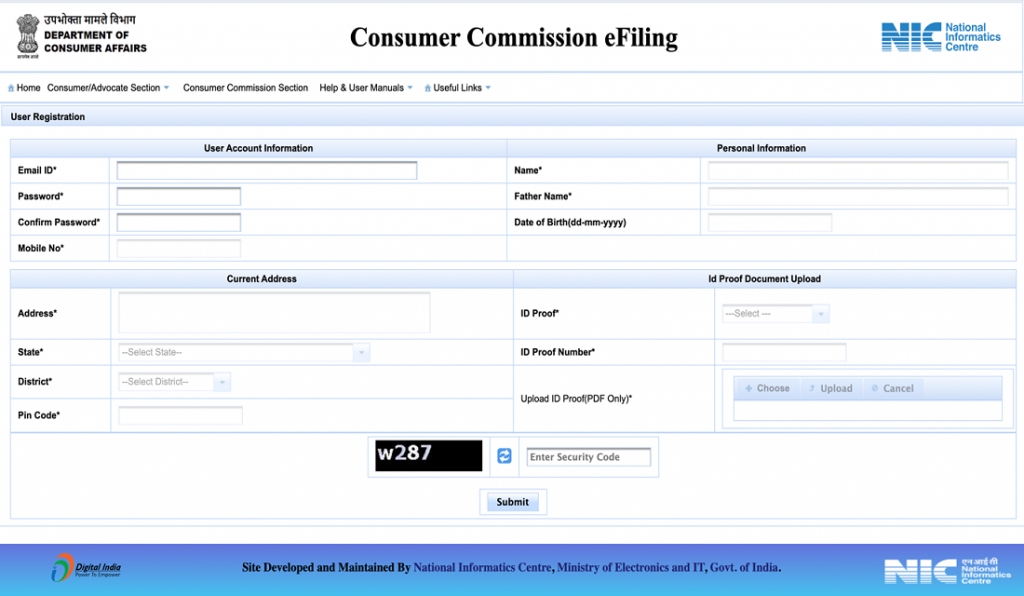
- Step 1: Filing the First Appeal Online
If you are a registered user on the E-Daakhil online portal, a digital platform to file consumer complaints
- Step 2: User Registration
Visit the E-Daakhil portal’s home page.
Navigate to the complainant/advocate menu –> Submenu for Registration
- Create a user ID in order to get an OTP.
- Obtain an activation link using the OTP.
- Activate the link in the email you received.
- Step 3: Want To File Your First Appeal Online?
1. Log in using your activated user ID or email address.
2. Begin filing a complaint.
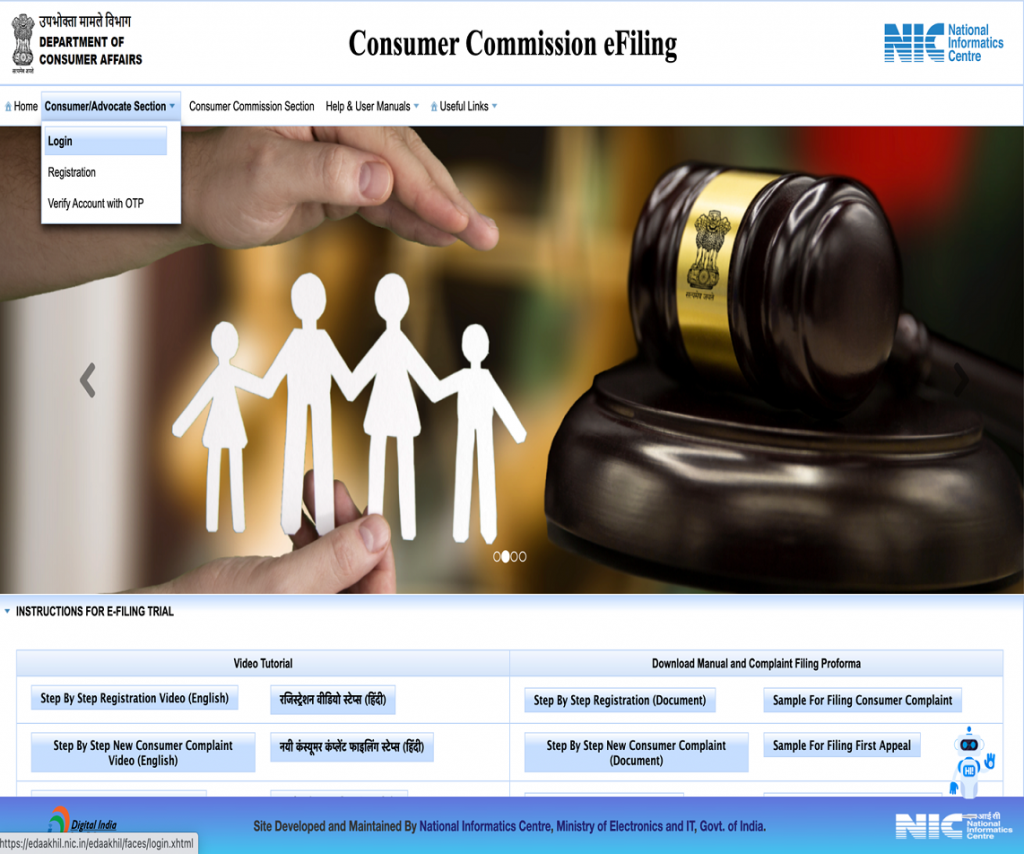
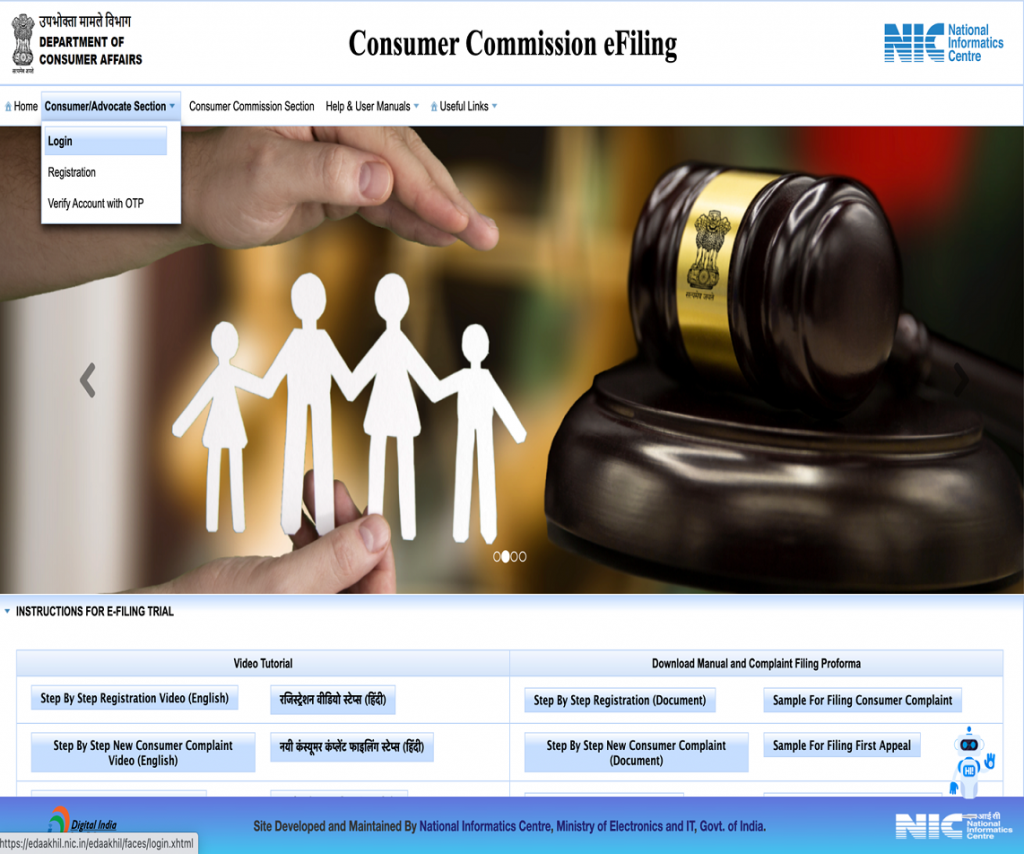
- Step 4: Login Screen
Log in with your email address and password.
1. Enter your email address
2. Enter your password.
3. Enter the captcha code in the area given.
4. Select the “Login” option.
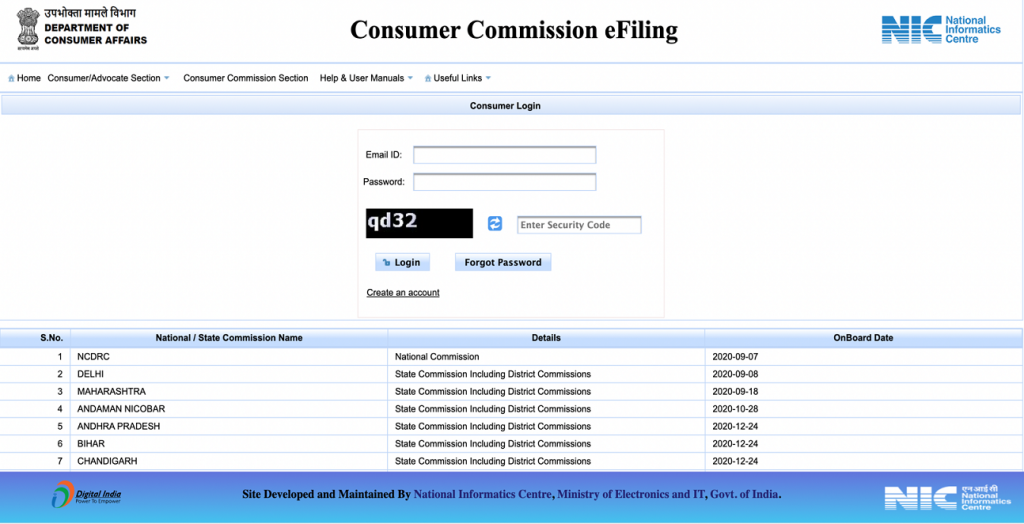
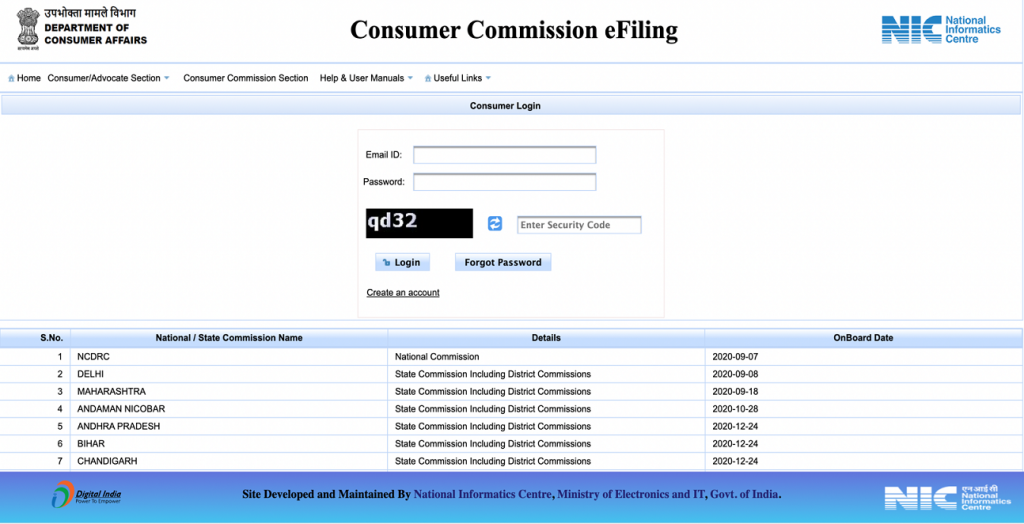
- Step 5: User Home Screen after Successful Login
Login Success for Users
1. After successful login, the user home page with a welcome message will be displayed, with the user name displayed on the extreme right.
2. Filing: Use this option to submit a new complaint or rejoinder, as well as to check case status, pending draft, pending payment, or examine a list of authorised cases.
3. Profile: Manage or Update your account information.
4. Logout: To quit the user account, click the Logout button.


- Step 6: Filing: Submit a First Appeal
FA Filing:
1. Select Filing (By Complainant or Advocate) from the selection menu.
2. Next, select the “File a New Case” submenu.
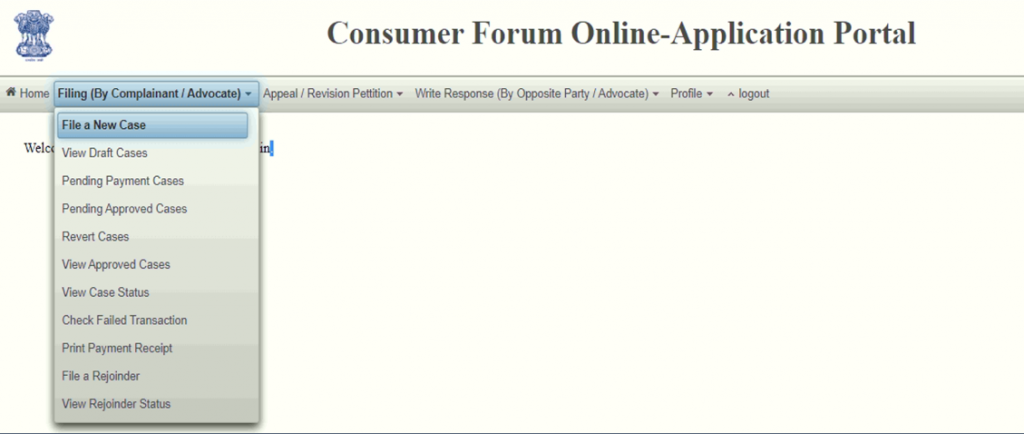
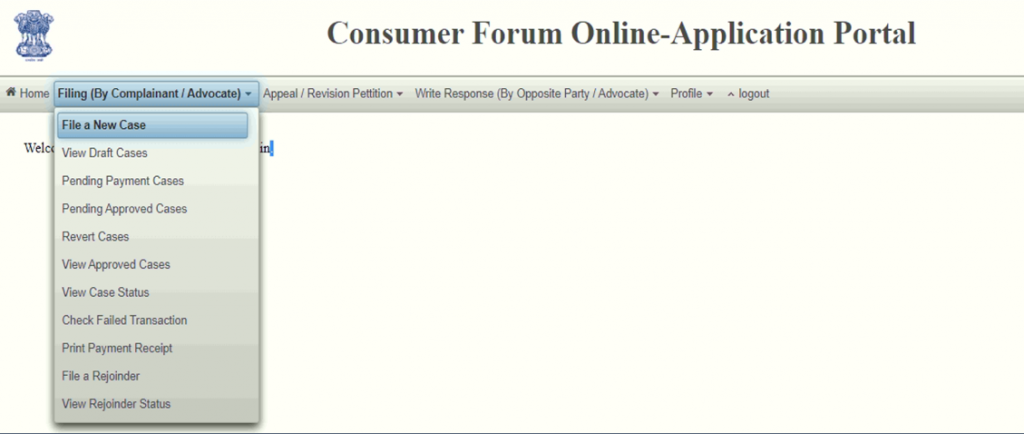
- Step 7: Read the Disclaimer and Click the On Accept Button
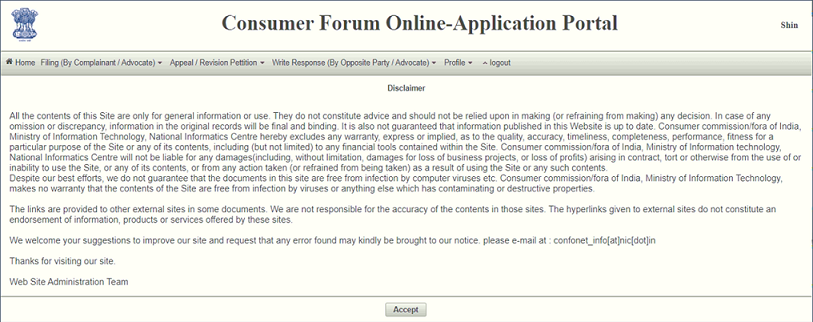
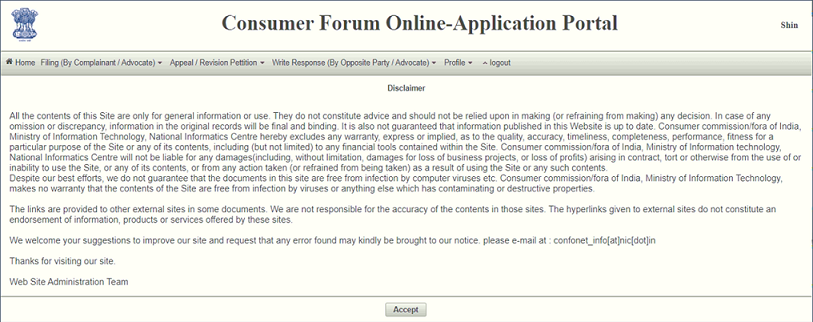
- Step 8: Complaint Categories
The next interface
will provide three case categories from which the customer can select
1. Consumer Case (CC) shown on left panel
2. Revision Petition (RP) and First Appeal (FA) shall be submitted at the NCDRC as displayed in right panel.
On the right side, click the First Appeal button.
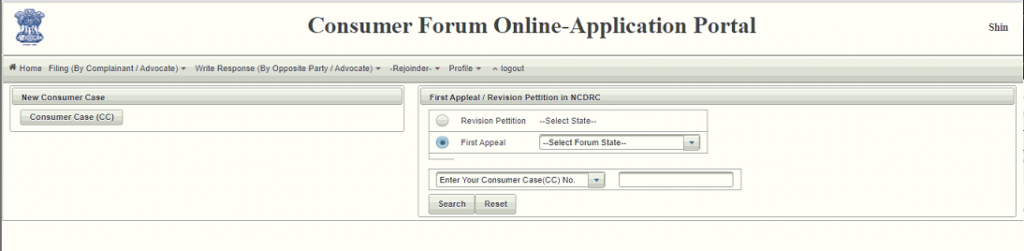
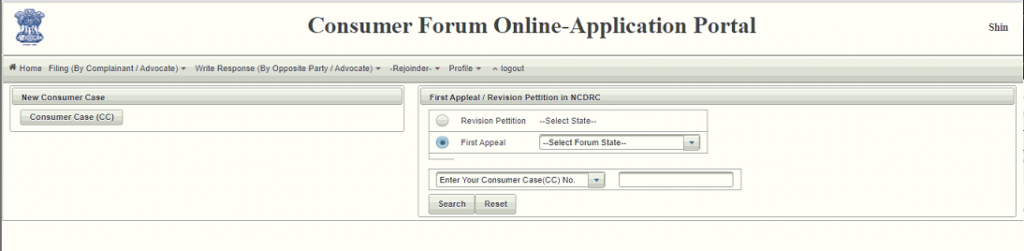
- Step 9: From the Drop-Down List, Choose the Forum State
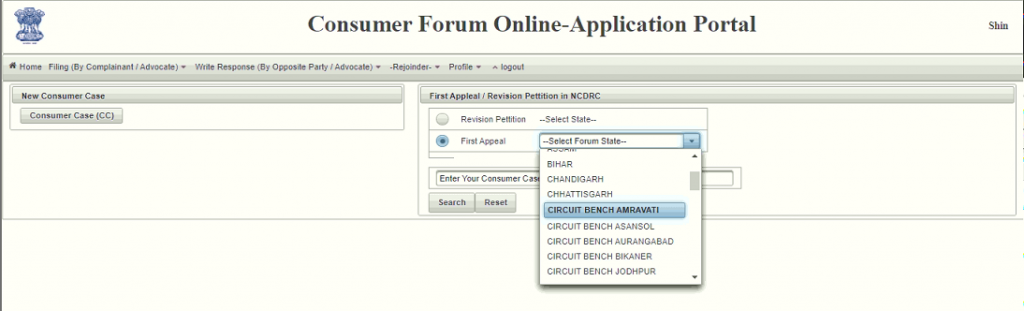
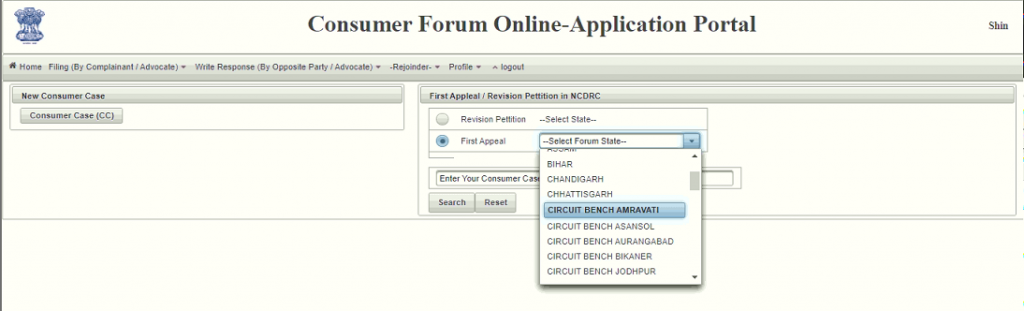
- Enter the associated case number for which the first appeal is being filed.
- Click on the Search button. This will display
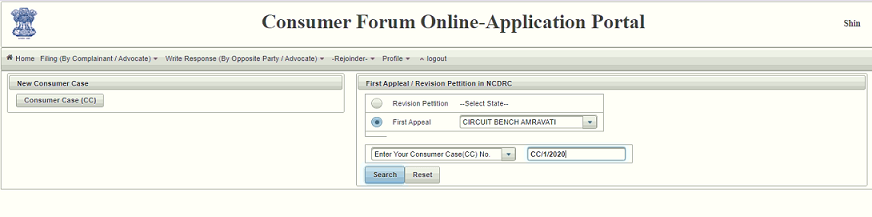
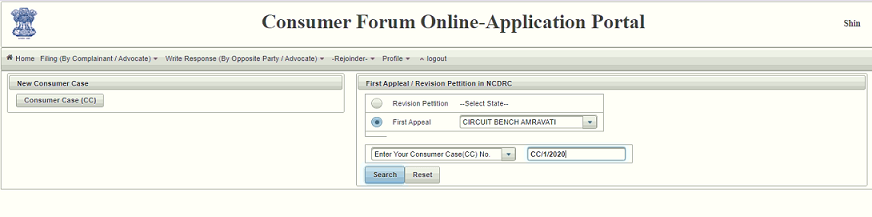
- Step 10: Click on Manual Entry Button to Fill In Associated Case Details Manually
- When Start filing Your Case Button is clicked on previous screen
- The next UI will be Case Details page.
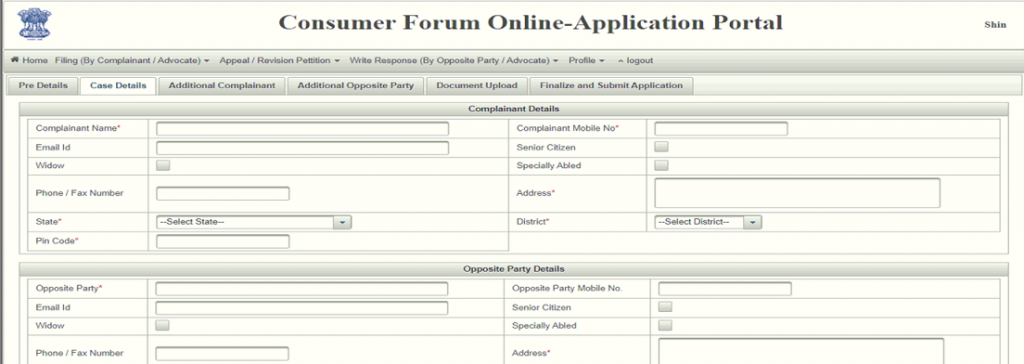
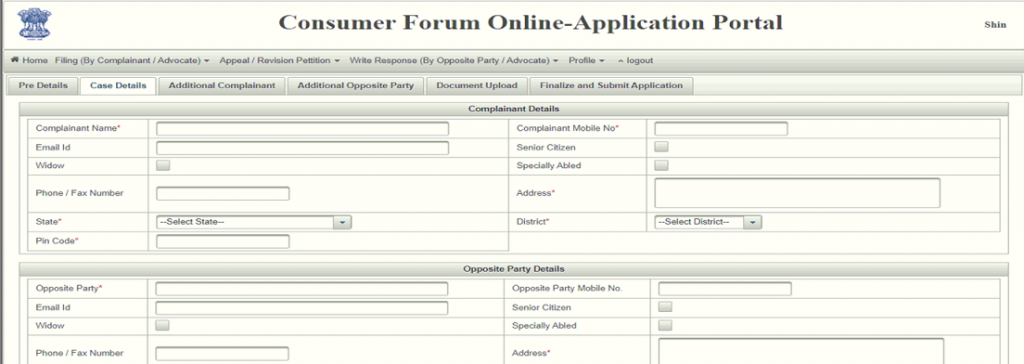
- Step 11: Pre-Details Screen
- Details of the FA case are shown. It displays case ref no., claim amount and
the state commission where case is filed in, complainant & opposite party name and case stage. In addition, fields preceded with the “Pre-Case” tag name display associated consumer case details.
- At the bottom of the page, the tick mark sign indicates that the associated case details are available online.
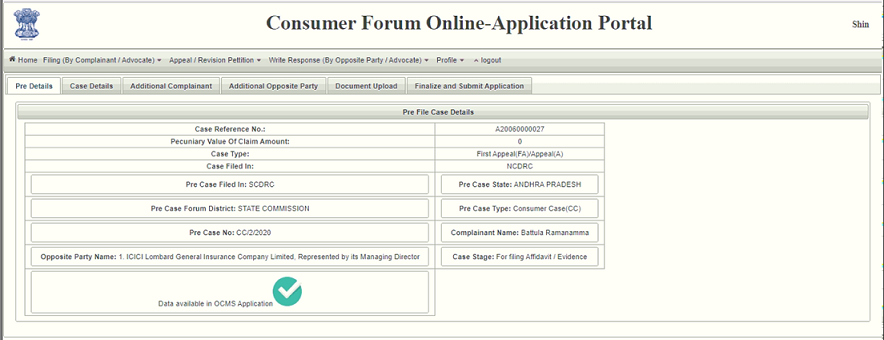
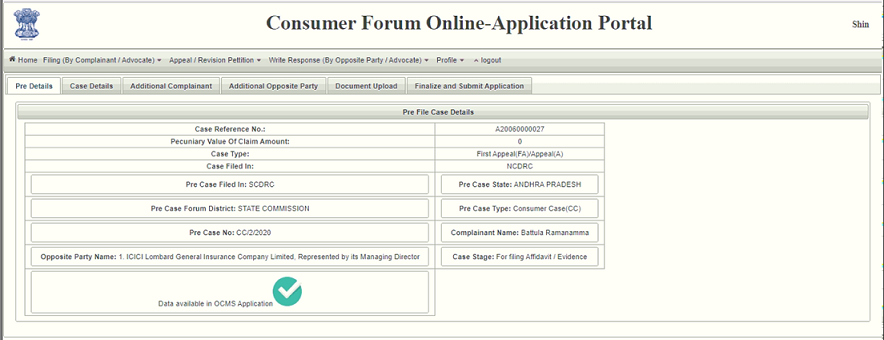
- Step 12: Case Details
- Fill out Complainant Details, Respondent Details and Complainant’s Advocate Details
- User could switch to different tabs to edit the details before finalizing
Click on Save Draft and Click on Next Tab.
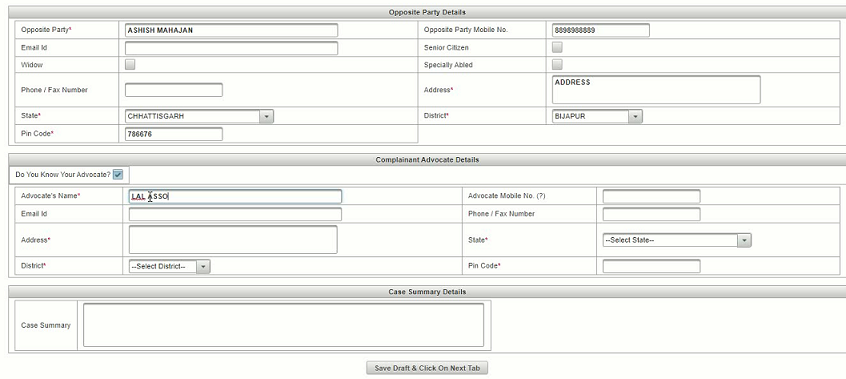
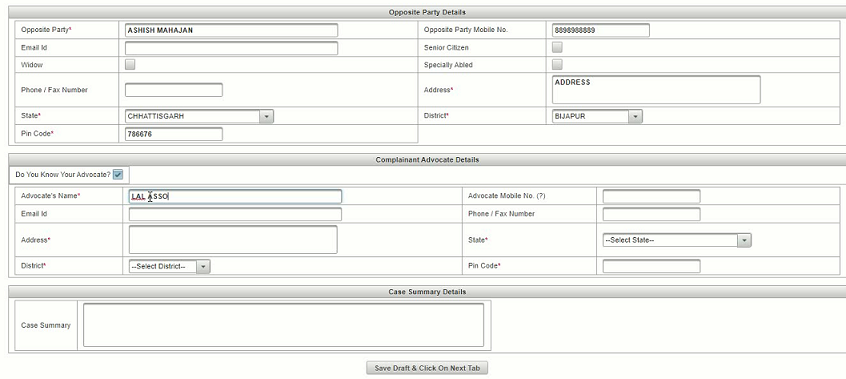
- Step 13: Additional Complainant Details
- Check the boxes next to the extra complainant and advocate to enter details Click the Add button.
- Following record addition, the Edit button may be used to make changes, and the Update button can be used to save the changes.
“Save Draft and Click on Next Tab” should be selected.
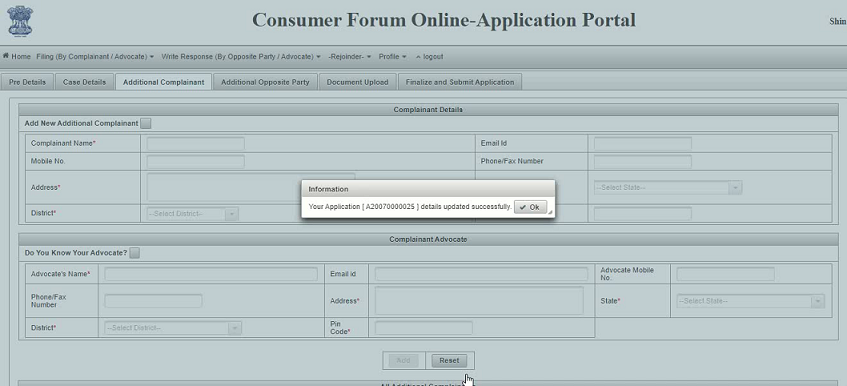
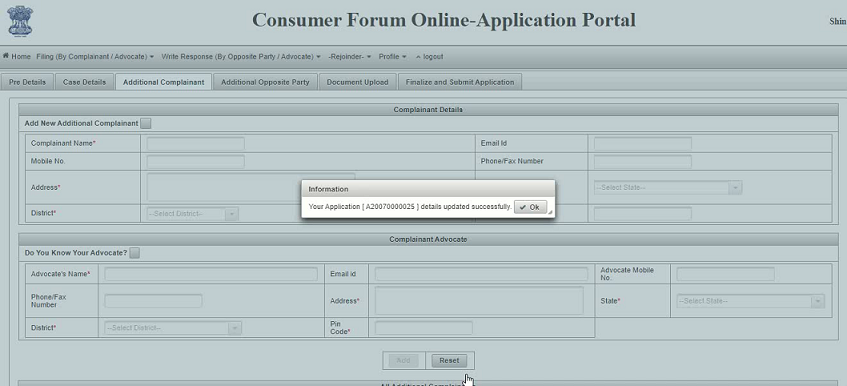
- Step 14: More Information on the Opposing Party
Fill out the applicable areas with the necessary information, then click the “Add” button. Tick the boxes next to the extra opposing party and advocacy sections.
- To change it, use the Edit button next to it and then select Update.
Click Next Tab after selecting Save Draft.
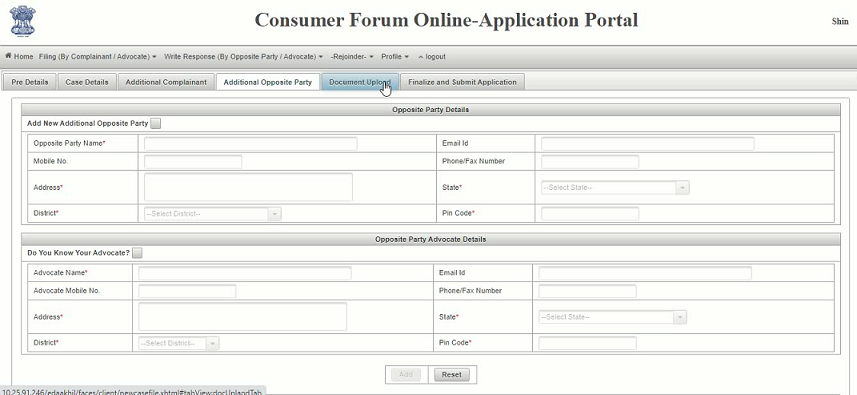
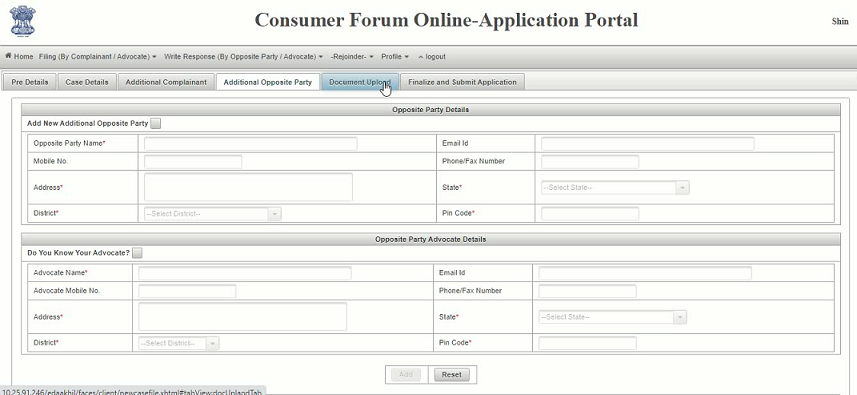
- Step 15: Document Upload
- Click the Document Upload tab. A total of 5 documents must be uploaded in the event of FA.
- Document must in pdf format.
- Select the file to upload by clicking the choose button, and then click the upload button.
- Once submitted, a download button will make it available.
- Click the Delete upload File option to start again.
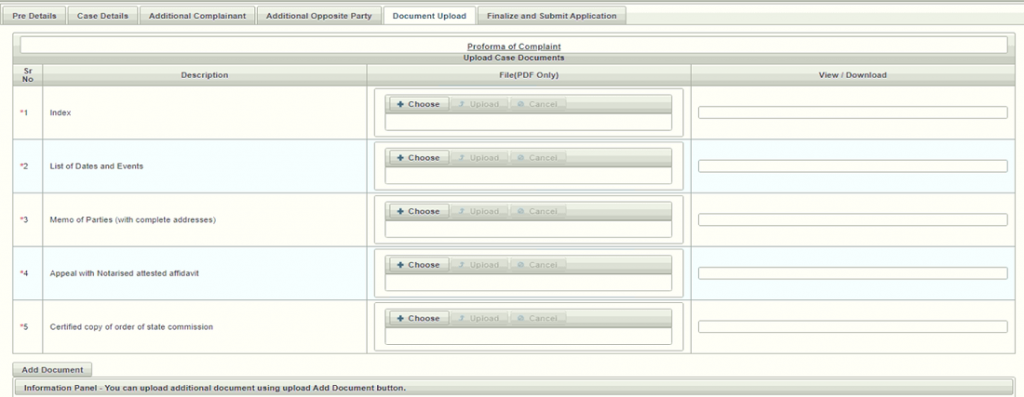
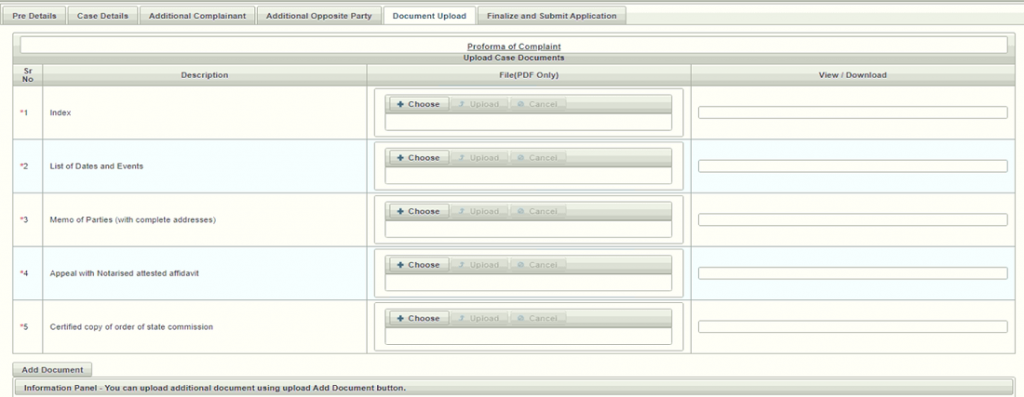
- Step 16: Document Upload for Additional Documents
- To upload additional documents, click on the Add Document button.
- Read the information given in the Information Panel.
- Click on the “Save Draft and Click on Next Tab” button.
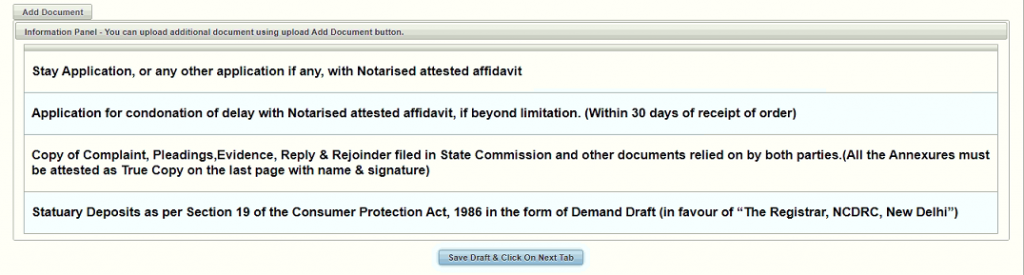
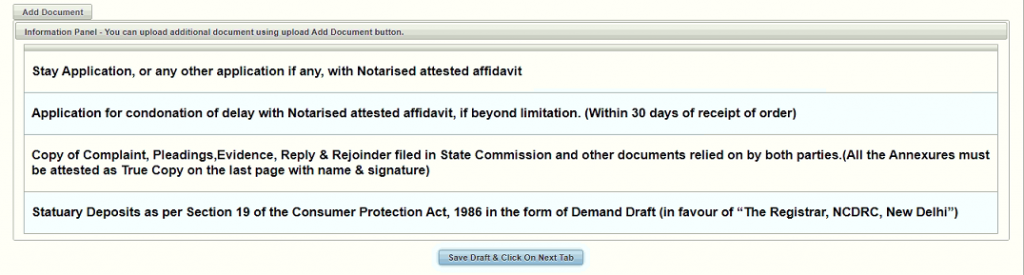
- Step 17: Finalise and Submit the Application
The case finalise stage is the final phase before completion once all the details have been filled in.
- To examine a collected document that the user has uploaded, click the Preview option under Finalisation Steps.
- The panel to the right of the other panel provides information about the consumer forum where the lawsuit is being filed.
- Cross-check all the information you have supplied.
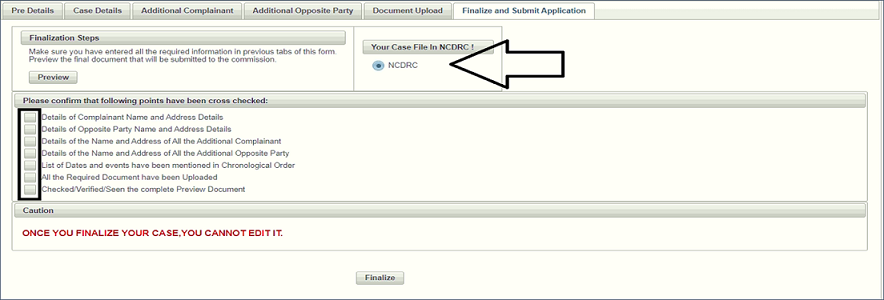
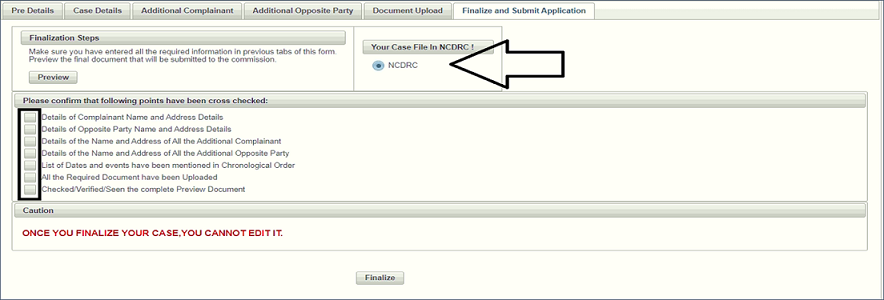
- Step 18: Complete and Submit the Application
- Complete and submit the application Check the boxes to indicate that all information has been successfully entered and that all required files have been submitted.
- To submit the application to the forum, click the Finalise option.
- Details that have been finalised cannot be changed.
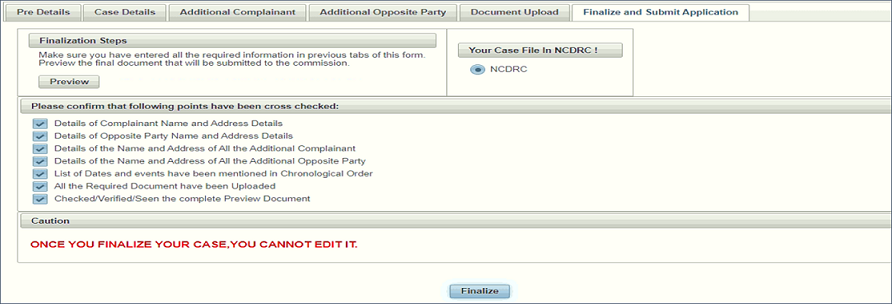
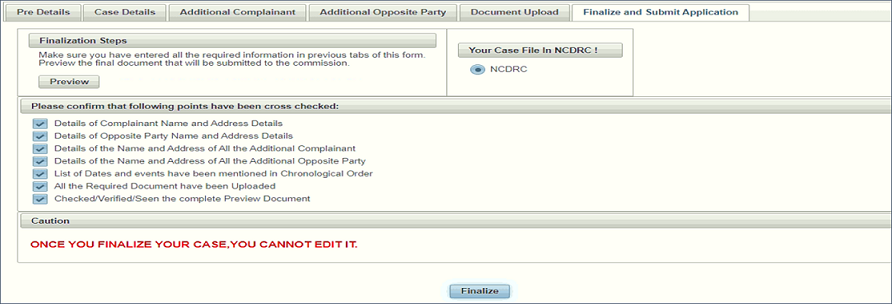
- Step 19: Complete –> In the OTP You Got
- The user will receive an OTP on their registered mobile device number.
- They must enter it and then click the Continue button.
- If the user does not receive the OTP, they may click the “Resend OTP” button to request another one.
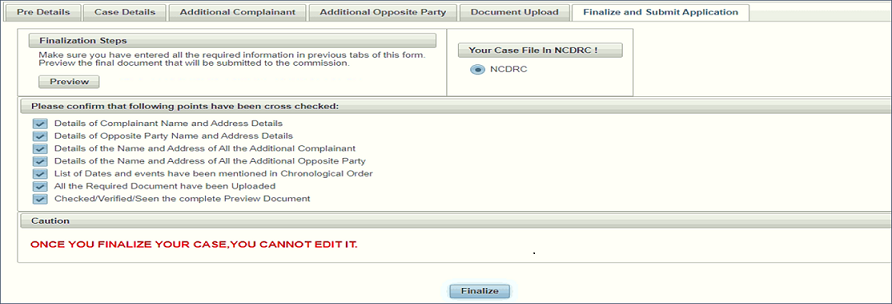
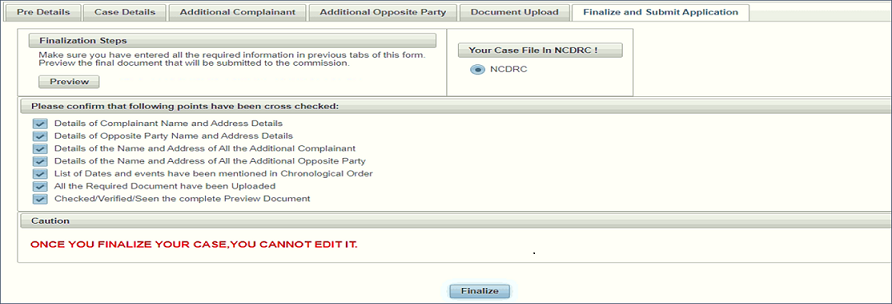
- Step 20: Confirmation Message Completion
- Case resolved a message of acknowledgement will be shown to the user.
- The case is now going to be posted under Section Pending Approval.


Cases awaiting approval
- Here, the cases listed under “Pending Approval Cases” have not yet received the commission’s approval.
- Once they have, the cases will be posted under the headings “Approved Cases” or “Revert Cases.”
- The user will receive a notification on their phone after their case has been authorised.


Conclusion
These are the steps and distinctions between the national consumer helpline and consumer commission e-filing people get mixed up between the two and the appropriate website where you may settle your issues and what kind of problem you want to settle through litigation or by negotiating with the company in question. The website includes step-by-step instructions on how to submit a consumer complaint online.
Read Our Article: How To File A Consumer Complaint Against The Builder In India?